Warning: Image intensive! May take a few moments to load.
Step #1: Login using your GoneGothic account.
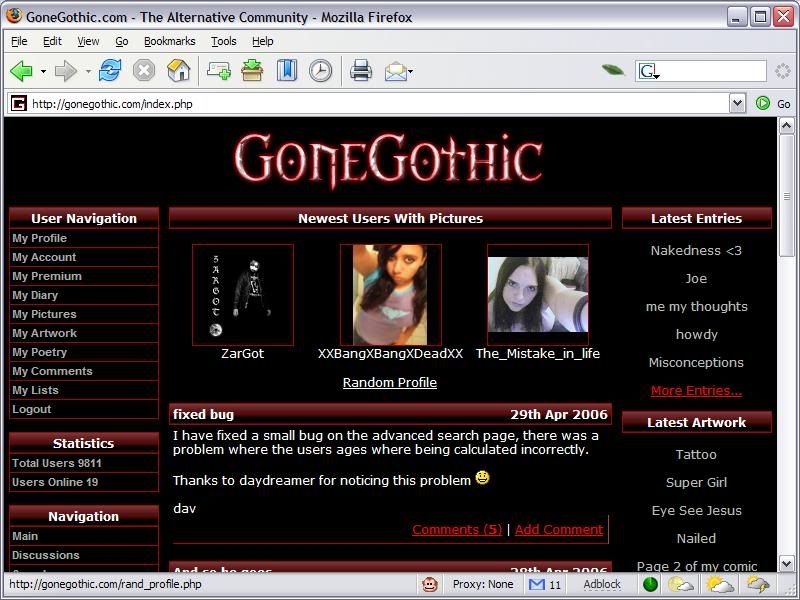
Step #2: Hover your mouse over “My Profileâ€
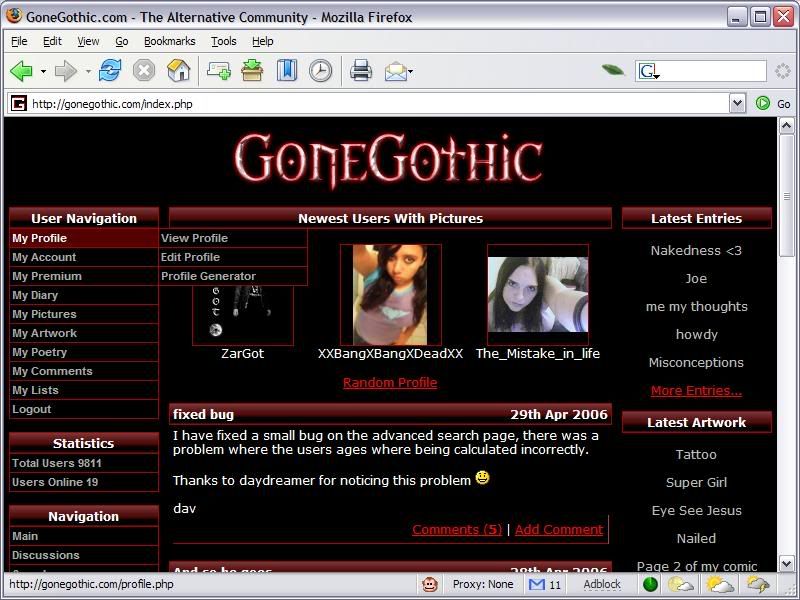
Step #3: Click on “Profile Generatorâ€
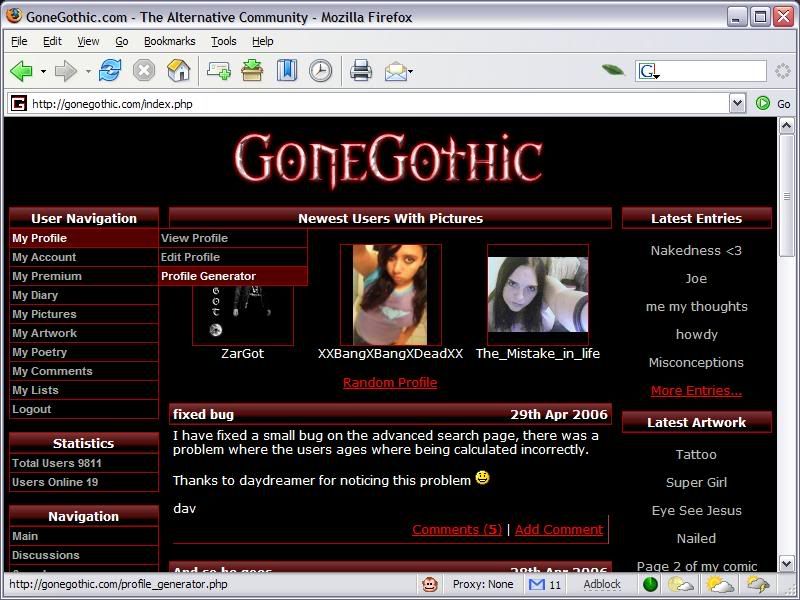
Step #4: Follow the instructions and specify which changes you want.
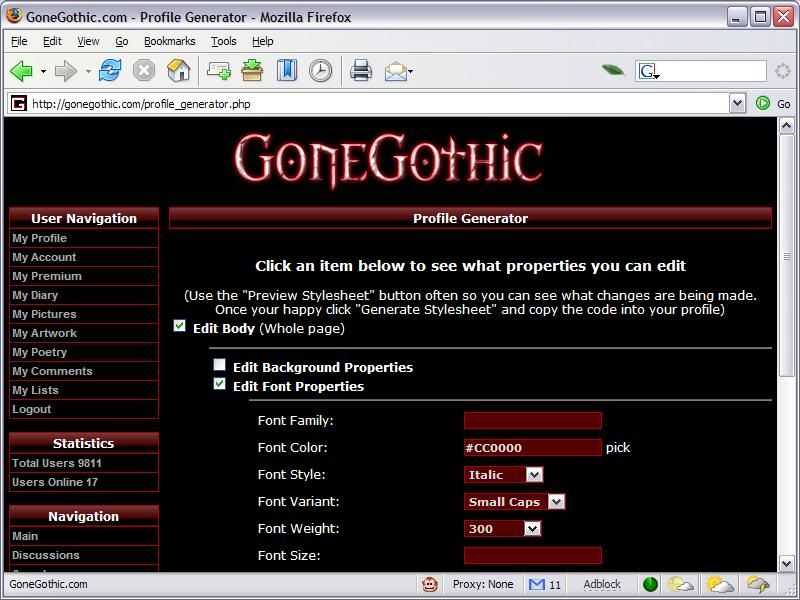
Step #5: Preview your changes by clicking the “Preview Stylesheet†button. This will open your profile with the changes in a new window or tab.
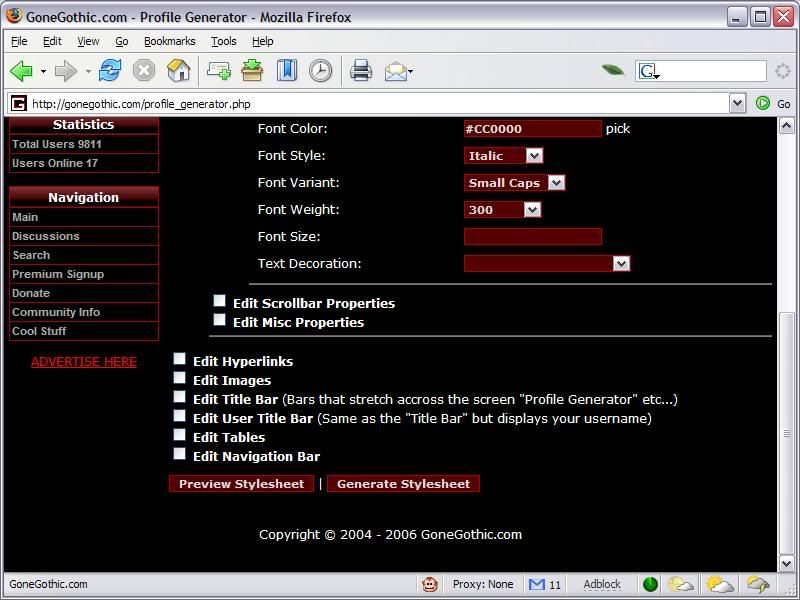
Step #6: Once you have a great looking profile click “Generate Stylesheet†button. Select all the generated text and press Control + C to copy or right click and select copy.
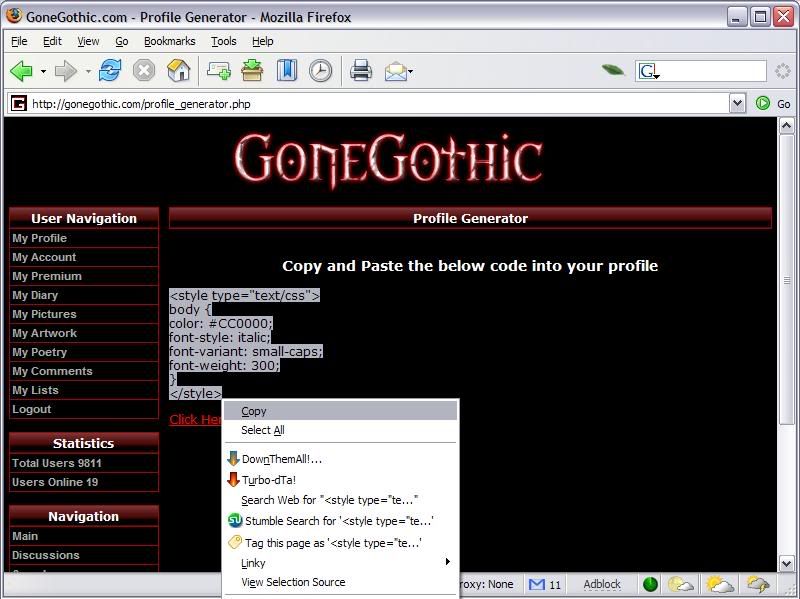
NOTE: Be sure to copy the <Style> tags or it will not work!
Step #7: Go to “Edit Profile†under “My Profileâ€.
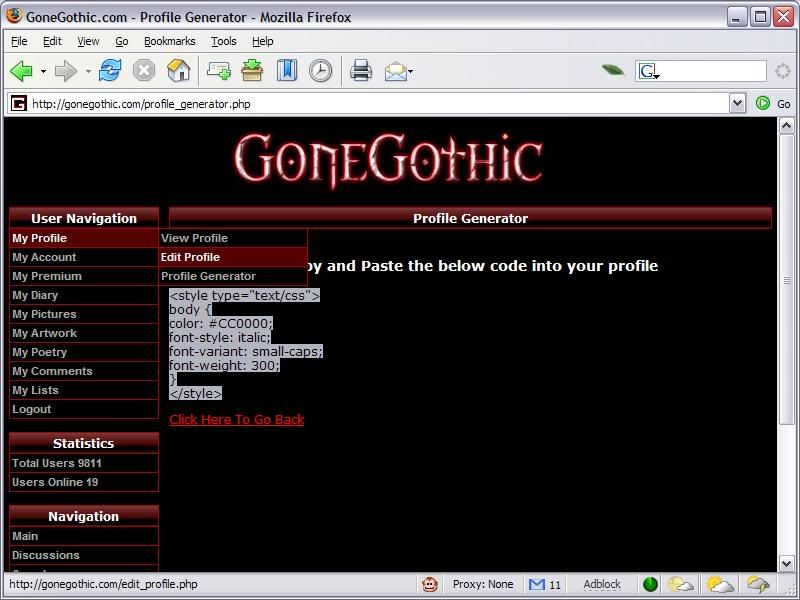
Step #8: Paste the text into the “Profile†text box by pressing Control +V or Right clicking as before and Select Paste. Save your Profile by clicking “Save Profileâ€!
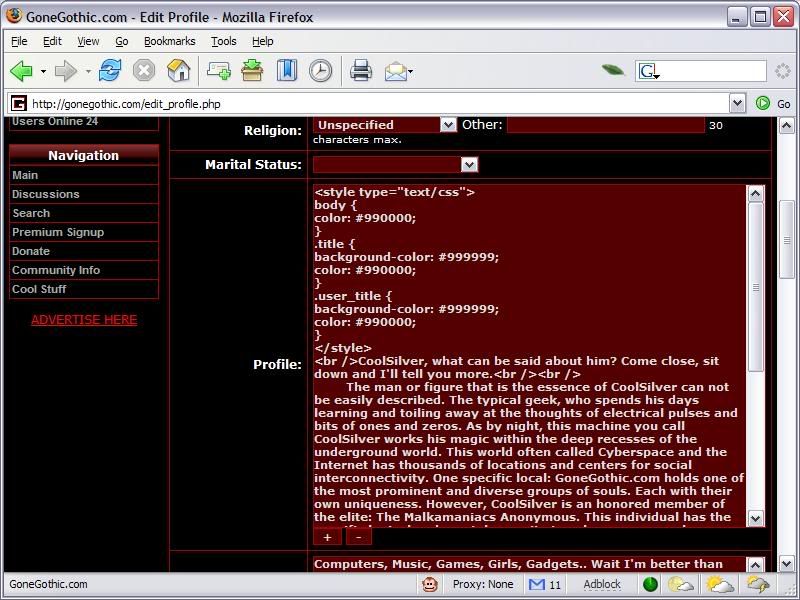
Note: You can always preview to make sure you copied it correctly by clicking the “Preview Profile†button.
ENJOY YOUR NEW PROFILE LOOK!!